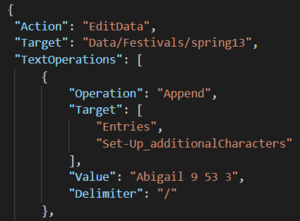Tutorial: Edit a custom NPC festival position for personal use
So you're enjoying playing the game, you walk into the Egg Festival, and you notice 2 of your favorite NPCs standing on the same spot. What can you do?!
If you're feeling confident about making a small personal edit to your copies of the mod files, moving one NPC over a tile (or a few tiles) is simple enough to do. I want to emphasize that this is for personal compatibility only, and I don't condone distributing these changes without the permission of the relevant mod authors. Additionally, if you have any issues with an edit you made, don't expect the mod authors to offer support, since by doing this you are going rogue and editing mod files for your own use. You may also want to back up the files discussed, in case you make a mistake and need to revert back.
The example below assumes the custom NPC in question is using Content Patcher (CP) to add the NPC to the festival. If the custom NPC is using TMXL to add the NPC to the festival, these steps will not work.
Quick Summary
In brief, the steps are: determine the date of the festival, the X Y coordinates of the overlap (using Debug Mode), then find the festival location in the custom NPC mod files and change one or both of the coordinates so there isn't overlap.
Detailed Steps
- To start, get Debug Mode. This is essential because it will let you see the name of the map and the coordinates that the NPCs are occupying.
- After installing Debug Mode, load up your game, and go to the spot where NPCs overlap in the festival. Note the date of the festival as that will help find the relevant festival location to adjust.
- Toggle Debug Mode, hover your pointer over the overlapping NPCs, and note down the tile coordinates of the overlap. See if one of the NPCs can easily be moved left, right, up, or down to achieve compatibility (no overlap with another NPC). You can then close the game.
- Next, you have to find which of your chosen custom NPC mod files contains festival information. Sometimes the mod author may have made a Festivals.json file, but otherwise you can search the entire custom NPC mod folder in VS Code, searching for the custom NPC name and coordinates, formatted like so:
Abigail 9 53. Ensure the set of coordinates you're editing includes TargetSet-Up_additionalCharacters, like the example pictured below. Using VS Code, you'll be able to directly open the file that contains that information. Again, I remind you to make a copy of the file in case you make a mistake and need to revert back. - From there, you can change the applicable coordinate. For example, if you determined in step 4 that you needed to move the NPC to the left 1 tile, decrease the X coordinate, 9 in the example above, to be 8. If you needed to move the NPC to the right 1 tile, increase the X coordinate to be 10. If you needed to move the NPC down 1 tile, increase the Y coordinate, 53 in the example above, to be 54. If you needed to move the NPC up 1 tile, decrease the Y coordinate to 52.
- Then, save the file, load up the game and go to the spot where the NPCs were overlapping per step 2. Check that your edit worked, and that it looks ok. If it does, congratulations, you have edited a festival position for personal use! If there's still an issue with overlap, you can use Debug Mode to find another viable spot for the NPC. If there is a formatting issue with your file or it doesn't load, the easiest fix is to delete the file you changed and start again from the copy you made. For additional information, see the festivals section of the NPC modding wiki page.
If you're also interested in how to edit a schedule for personal use, see the tutorial here.
If you happen to be using a custom NPC most people might not know about, consider adding their tile locations to the Custom NPC Tiles spreadsheet. Mod makers often refer to it when trying to find non-conflicting places to put their NPCs.